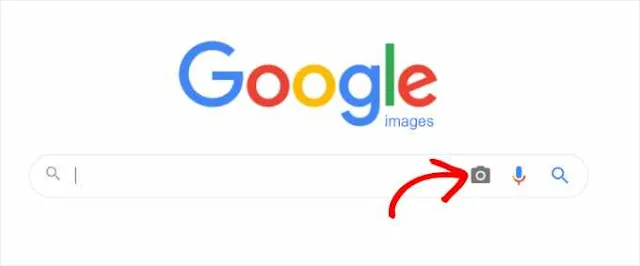How to prevent image theft on WordPress sites effectively
Learn proven methods to protect your images from online theft using WordPress plugins and best practices.
 |
| Illustration by Febrina Tiara |
By Adila Ghina and Randy Ahmad
Online image theft continues to be a significant challenge for photographers, illustrators, and content creators who depend on their creative work for recognition, income, and credibility. For WordPress site owners, the risk is even greater due to the ease with which users can copy and republish images without permission.
If you're trying to prevent image theft on WordPress, you're not alone. Countless creators face this problem daily, and while no security method is foolproof, there are effective techniques that can drastically reduce the risk. In this article, we’ll share four practical and easy-to-implement methods that help protect your visual content on WordPress without requiring advanced technical skills.
Why image theft is a growing problem on WordPress
Images are some of the most vulnerable forms of content online. A simple right-click or screenshot is all it takes for someone to steal an image and use it elsewhere. WordPress, being the most widely used content management system, is frequently targeted by image thieves looking for high-quality visuals.
From blog photos and stock images to digital artwork and infographics, stolen images are found on social media, personal blogs, commercial websites, and even advertising campaigns. For creators, this theft is not only disrespectful but can also lead to a loss of revenue, search engine penalties due to duplicate content, and diminished brand trust.
Copyright basics every WordPress user should understand
By default, the creator of any original image owns the copyright. This applies globally, even if there’s no visible copyright notice on a website. In legal terms, any reproduction or distribution of the work without the creator’s permission is a violation of intellectual property law.
Unfortunately, image theft often goes unnoticed until someone stumbles upon their own work elsewhere. That’s why it's critical to take proactive steps to discourage and prevent theft from happening in the first place.
1. Disable right-click functionality to deter casual theft
One of the easiest ways to prevent image theft on WordPress is to disable right-clicking. This common method allows users to download images by simply selecting “save image as.” By removing this functionality, you make it significantly harder for casual users to steal your visuals.
Using the Envira Gallery plugin
Envira Gallery is a popular WordPress plugin that allows users to create professional image galleries. One of its standout features is built-in image protection.
To enable image protection:
- Go to Envira Gallery » Addons from your WordPress dashboard.
- Install and activate the Protection addon.
- Create or edit a gallery, then navigate to the Misc tab.
- Enable the Image Protection option and save your changes.
You can even activate a popup alert to notify users that image copying is disabled.
Using the Disable Right Click For WP plugin
If you want a simpler, free option, Disable Right Click For WP is a lightweight plugin that disables right-click site-wide without requiring configuration.
After installation:
- Visit Settings » Disable Right Click For WP.
- Enable the Show messages on Disable Events option to display a message when users attempt to right-click.
Although this plugin hasn’t been tested with the latest WordPress versions, it still works on many sites. Use with caution and test compatibility with your theme and other plugins.
2. Add watermarks to your images
Watermarking is another proven method to discourage image theft. It involves adding a semi-transparent logo or text overlay to your image that identifies you as the owner. While some creators worry that watermarks might affect visual appeal, tasteful design can help maintain your brand identity and deter theft.
Watermarking with Envira Gallery
Envira Gallery includes a Watermarking addon available on its Plus plan and above.
Here’s how to use it:
- Install and activate the Watermarking addon under Envira Gallery » Addons.
- When editing a gallery, go to the Watermarking tab.
- Check the Enable Watermarking box.
- Upload your watermark image, define its placement and margins, and decide whether to apply it to existing images.
Alternative: NextGEN Gallery
If you’re looking for another option, NextGEN Gallery is a widely used gallery plugin that also supports watermarking. You can add either text or image watermarks based on your preference.
3. Block image hotlinking from third-party sites
Hotlinking occurs when someone embeds your image directly from your site onto theirs, using your bandwidth and server resources without hosting the image themselves. Over time, this can slow down your website and increase hosting costs.
How to disable hotlinking with .htaccess
To block hotlinking, add the following code to the .htaccess file in your WordPress root directory:
#disable hotlinking of images with forbidden or custom image option
RewriteEngine on
RewriteCond %{HTTP_REFERER} !^$
RewriteCond %{HTTP_REFERER} !^http(s)?://(www\.)?yourdomain.com [NC]
RewriteCond %{HTTP_REFERER} !^http(s)?://(www\.)?google.com [NC]
RewriteRule \.(jpg|jpeg|png|gif)$ – [NC,F,L]
Make sure to replace yourdomain.com with your actual site URL.
If you can’t locate your .htaccess file, check your file manager or refer to WordPress tutorials on how to find and edit .htaccess.
This approach allows search engines like Google to continue displaying your images in search results while blocking unwanted third-party access.
4. Display a dynamic copyright notice
Adding a visible copyright notice can also help establish ownership and deter potential thieves. You can hard-code a static year and name into your theme footer, but a better approach is to use dynamic content that automatically updates.
Using WPCode to insert a dynamic copyright
The WPCode plugin is the safest way to add PHP code to your WordPress site without editing theme files directly.
To set it up:
- Install and activate WPCode.
- Go to Code Snippets » + Add Snippet.
- Choose Add Your Custom Code (New Snippet).
- Paste the PHP snippet for dynamic copyright (provided in the original guide).
- Set the Code Type to PHP Snippet.
- Use the default insertion method to run the code site-wide.
- Save and activate the snippet.
To display the notice on your site, insert the shortcode [copyright] into any post, page, or footer widget. Alternatively, use the following line in your footer file:
<?php echo wpb_copyright(); ?>
This method calculates the year of your first and last posts, then outputs a dynamic date range.
Bonus tip: Check if your images are being stolen
To find out if someone is using your images without permission, go to Google Images, click the camera icon, and upload your image or paste the URL. Google will return a list of pages where that image appears online.
There are also premium tools like TinEye and Pixsy, which provide more advanced tracking, takedown requests, and legal support for stolen content.
Final thoughts on protecting your images in WordPress
While it’s impossible to eliminate image theft completely, the strategies we’ve discussed offer significant protection without hurting your site’s performance or user experience. By disabling right-click, watermarking your images, blocking hotlinking, and displaying copyright notices, you send a strong message to would-be thieves that your content is not free for the taking.
Most importantly, these steps empower you to reclaim control over your creative assets and build a brand rooted in professionalism, integrity, and ownership.
Protect your images, protect your brand—and give your WordPress site the defense it deserves.
More in WordPress